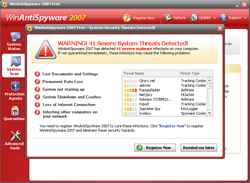 WinAntiSpyware is a rogue anti-spyware application that uses scareware tactics. It gives the appearance of scanning and detecting spyware, and then attempts to deceive by presenting false, misleading scan results and/or pestering users into purchasing the program using intrusive, deceptive warnings.
WinAntiSpyware is a rogue anti-spyware application that uses scareware tactics. It gives the appearance of scanning and detecting spyware, and then attempts to deceive by presenting false, misleading scan results and/or pestering users into purchasing the program using intrusive, deceptive warnings.Please download VundoFix.exe to your desktop
Double-click VundoFix.exe to run it.
Click the Scan for Vundo button.
Once it's done scanning, click the Remove Vundo button.
You will receive a prompt asking if you want to remove the files, click YES
Once you click yes, your desktop will go blank as it starts removing Vundo.
When completed, it will prompt that it will reboot your computer, click OK.
Please post the contents of C:\vundofix.txt and a new HiJackThis log in a reply to this thread.
Note: It is possible that VundoFix encountered a file it could not remove. In this case, VundoFix will run on reboot, simply follow the above instructions starting from "Click the Scan for Vundo button" when VundoFix appears upon rebooting.
If the WinAntiSpyware infection is still present, please post the contents of C:\vundofix.txt and a HiJackThis log in the Malware Removal Forum.
Have you've found the VundoFix removal tool useful? Please consider a donation to the author: Atribune.org.
WinAntiSpyware Alternate fix: (use only if the above fix didn't work)
1) Download VirtumundoBegone
2) Save VirtumundoBeGone.exe to your desktop.
3) Run VirtumundoBeGone.exe and follow the instructions. Do not worry if you see a BLUE SCREEN "Fatal Error" Message, this is normal and expected.
4) When it has finished, reboot.
It will create a log on your desktop called VBG.TXT, if the infection is still present, post this log and a HiJackThis log in the Malware Removal Forum.
No comments:
Post a Comment